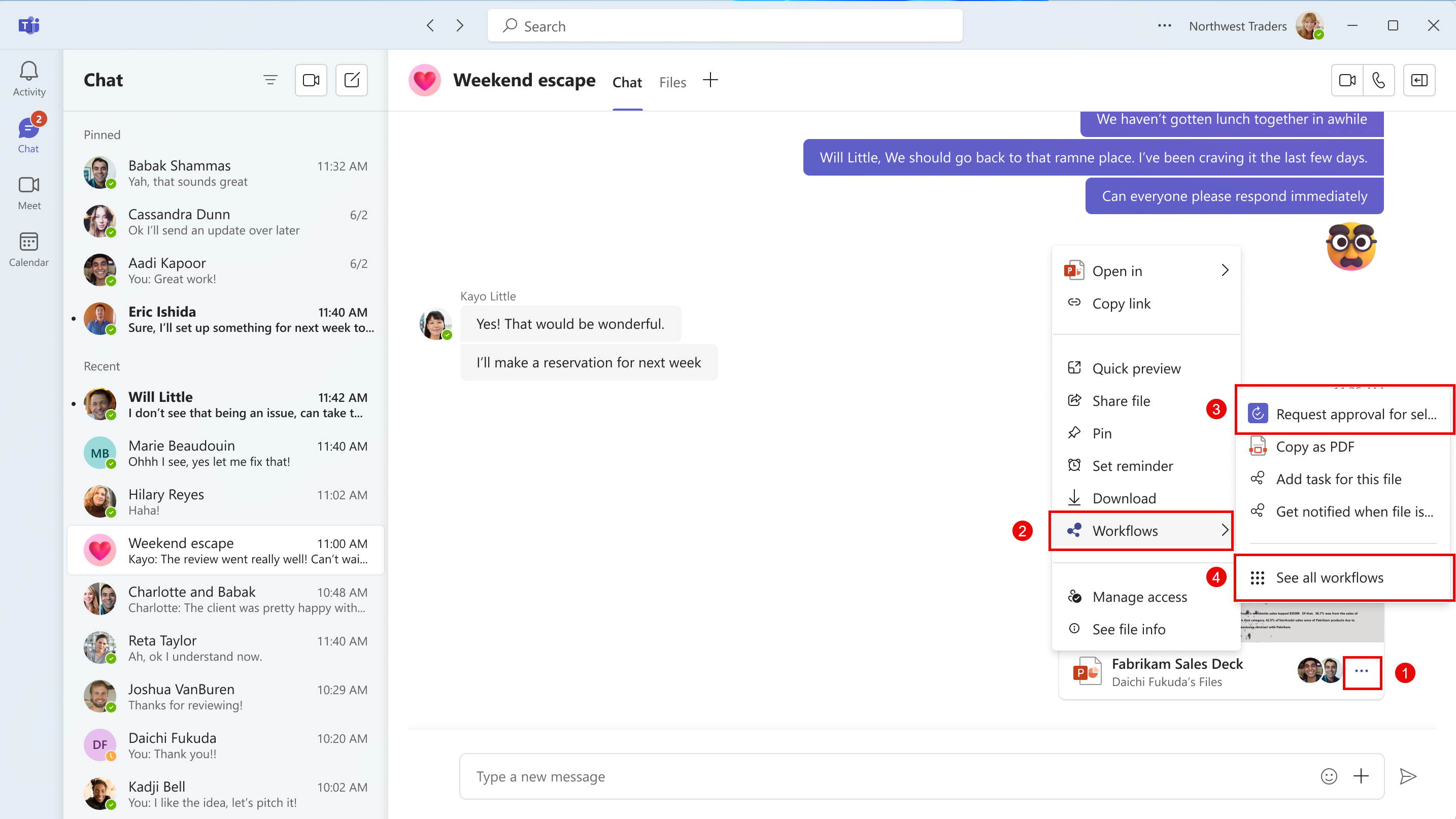| MC750668 | (Updated) Microsoft Teams: Access Workflows from the three-dot menu on shared file |
|---|
| Classification | stayInformed |
|---|---|
| Last Updated | 01/06/2025 00:50:30 |
| Start Time | 03/21/2024 23:01:28 |
| End Time | 02/24/2025 07:00:00 |
| Message Content |
Updated January 5, 2025: We have updated the rollout timeline below. Thank you for your patience. Coming soon: Microsoft Teams will be bringing Workflows powered by Microsoft Power Automate to the three-dot menu for files shared in Teams chat or channels. This message is associated with Microsoft 365 Roadmap ID 381643. [When this will happen:] Targeted release: We will begin rolling out late October 2024 (previously mid-October) and expect to complete by early November 2024 (previously late October).
Worldwide: We will begin rolling out early November 2024 (previously late October) and expect to complete by late November 2024 (previously early November). GCC: We will begin rolling out early December 2024 (previously late October) and expect to complete by mid-January 2025 (previously mid-December). [How this will affect your organization:] To make sure Microsoft Teams provides the best workflow experience for our users, we are making it easier to configure and run workflows for files. A user will be able to select the three-dot menu on files shared in Teams chat or channels, and then choose Workflows. From Workflows, the user will choose an instant workflow to run on a file. The user must set up the workflows in advance. A user can set up a new workflow for files by selecting See more workflows at the bottom of the three-dot menu. This launches the Workflows task module, where a user can choose a template to start setting up a new workflow. Examples of file workflows include Request approval for selected file, Get notified in Teams when a file is updated, Create a PDF copy of the file, and Add a task for this file.
If the Power Automate app is disabled in the Teams admin center, users will not see this option in the three-dot menu. This feature will only be available in the New Teams client on the desktop and on the web. [What you need to do to prepare:] No action is needed from you to prepare for this rollout. You may want to notify your users about this change so they can find the new entry point for Workflows. |
| Machine Translation |
2025 年 1 月 5 日更新: 以下のロールアウト タイムラインを更新しました。ご理解いただきありがとうございます。 近日公開予定: Microsoft Teams は、Teams のチャットまたはチャネルで共有されるファイルの 3 ドット メニューに、Microsoft Power Automate を利用したワークフローを導入します。 このメッセージは、Microsoft 365 ロードマップ ID 381643に関連付けられています。 [これがいつ起こるか:] 対象を絞ったリリース: 2024 年 10 月下旬 (以前は 10 月中旬) にロールアウトを開始し、2024 年 11 月上旬 (以前は 10 月下旬) までに完了する予定です。
全世界: 2024 年 11 月上旬 (以前は 10 月下旬) に展開を開始し、2024 年 11 月下旬 (以前は 11 月上旬) までに完了する予定です。 GCC: 2024 年 12 月上旬 (以前は 10 月下旬) に展開を開始し、2025 年 1 月中旬 (以前は 12 月中旬) までに完了する予定です。 [これがあなたの組織にどのように影響しますか:] Microsoft Teams がユーザーに最高のワークフロー エクスペリエンスを提供できるように、ファイルのワークフローの構成と実行を容易にしています。ユーザーは、Teams のチャットまたはチャネルで共有されているファイルの 3 ドット メニューを選択し、[ ワークフロー] を選択できるようになります。 ワークフローから、ユーザーはファイルに対して実行するインスタントワークフローを選択します。ユーザーは事前にワークフローを設定する必要があります。ユーザーは、3 ドット メニューの下部にある [ その他のワークフローを表示 ] を選択することで、ファイルの新しいワークフローを設定できます。これにより、ワークフロータスクモジュールが起動し、ユーザーはテンプレートを選択して新しいワークフローの設定を開始できます。ファイル ワークフローの例としては、選択したファイルの承認を要求する、ファイルが更新されたときに Teams で通知を受け取る、ファイルの PDF コピーを作成する、このファイルのタスクを追加するなどがあります。
Teams 管理センターで Power Automate アプリが無効になっている場合、ユーザーは 3 ドット メニューにこのオプションを表示しません。 この機能は、デスクトップと Web 上の新しい Teams クライアントでのみ使用できます。 【準備に必要なこと】 このロールアウトの準備をするために、ユーザーによる操作は必要ありません。この変更についてユーザーに通知して、ユーザーがワークフローの新しいエントリポイントを見つけられるようにすることができます。 |