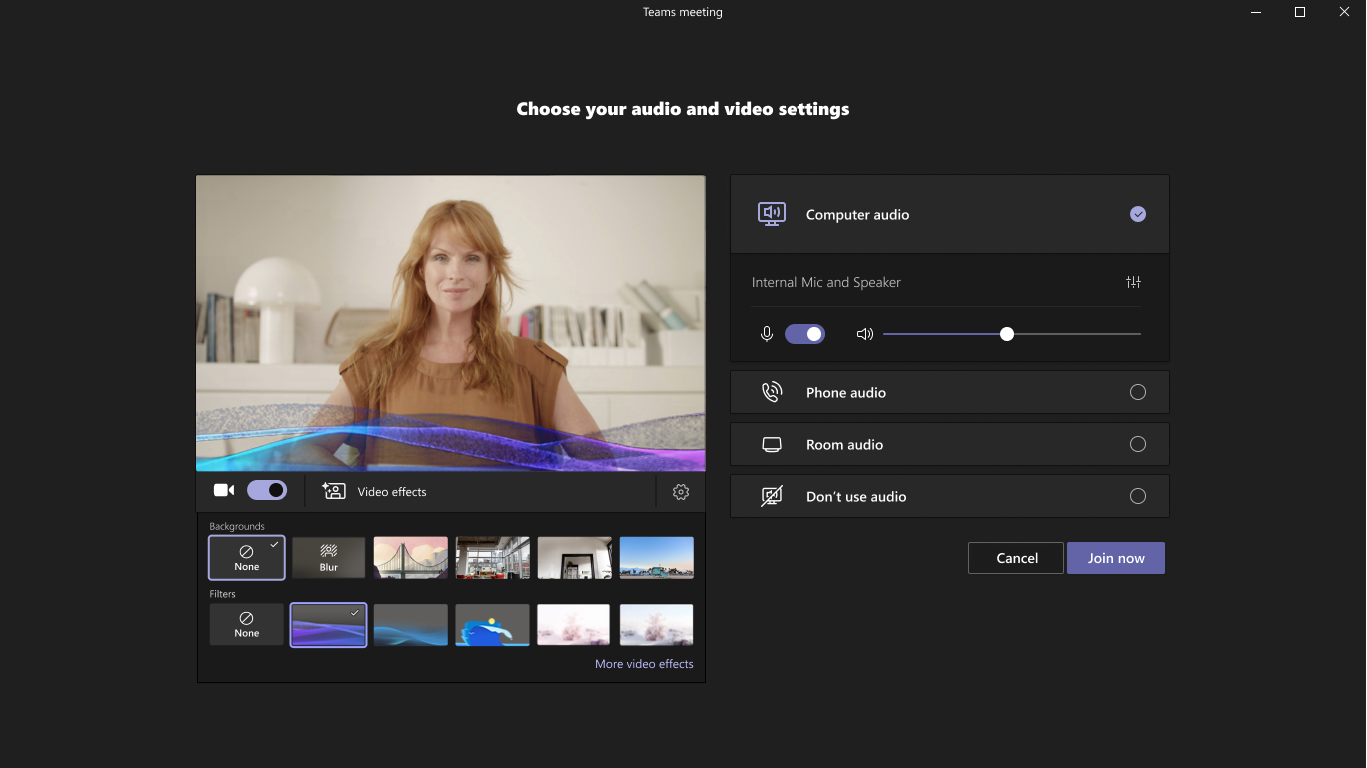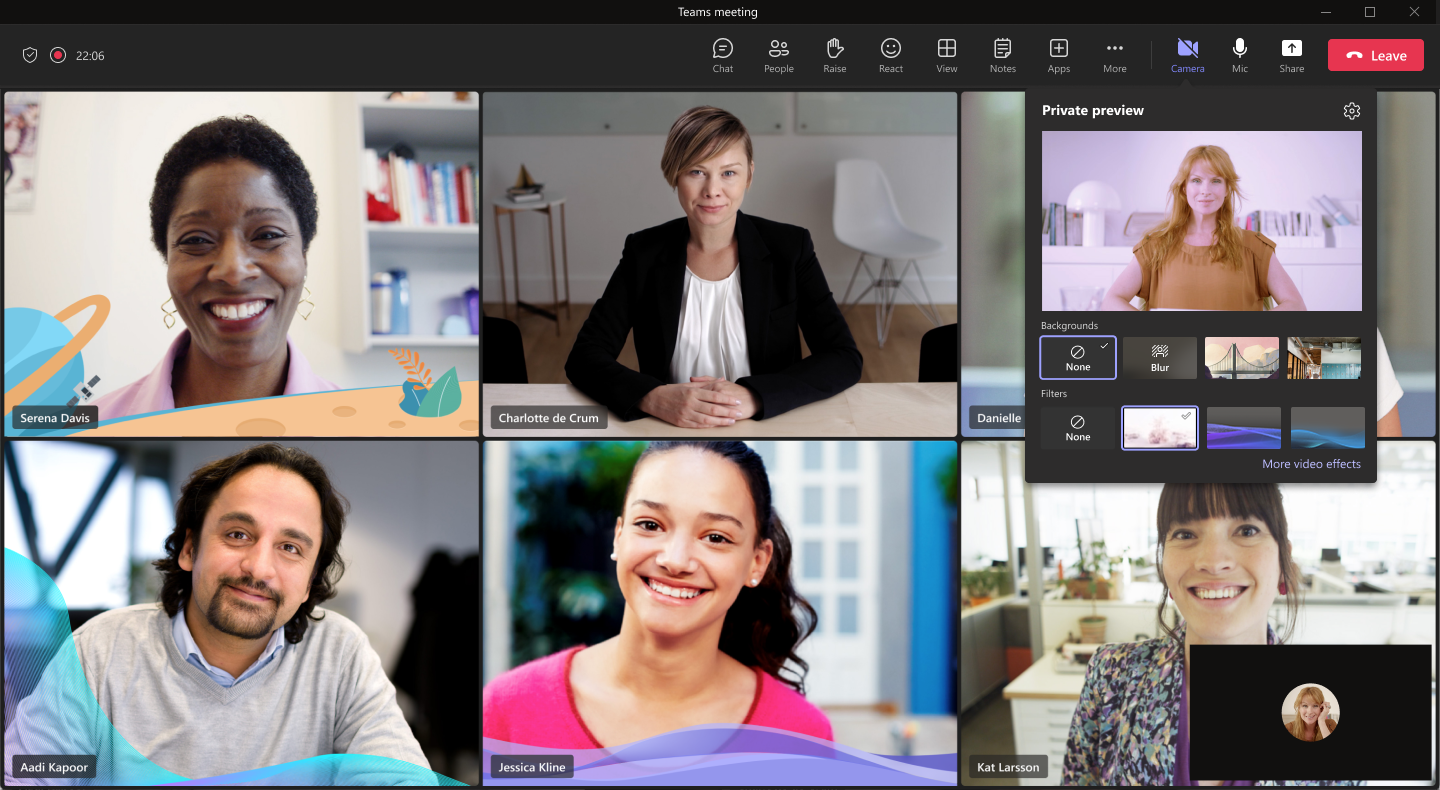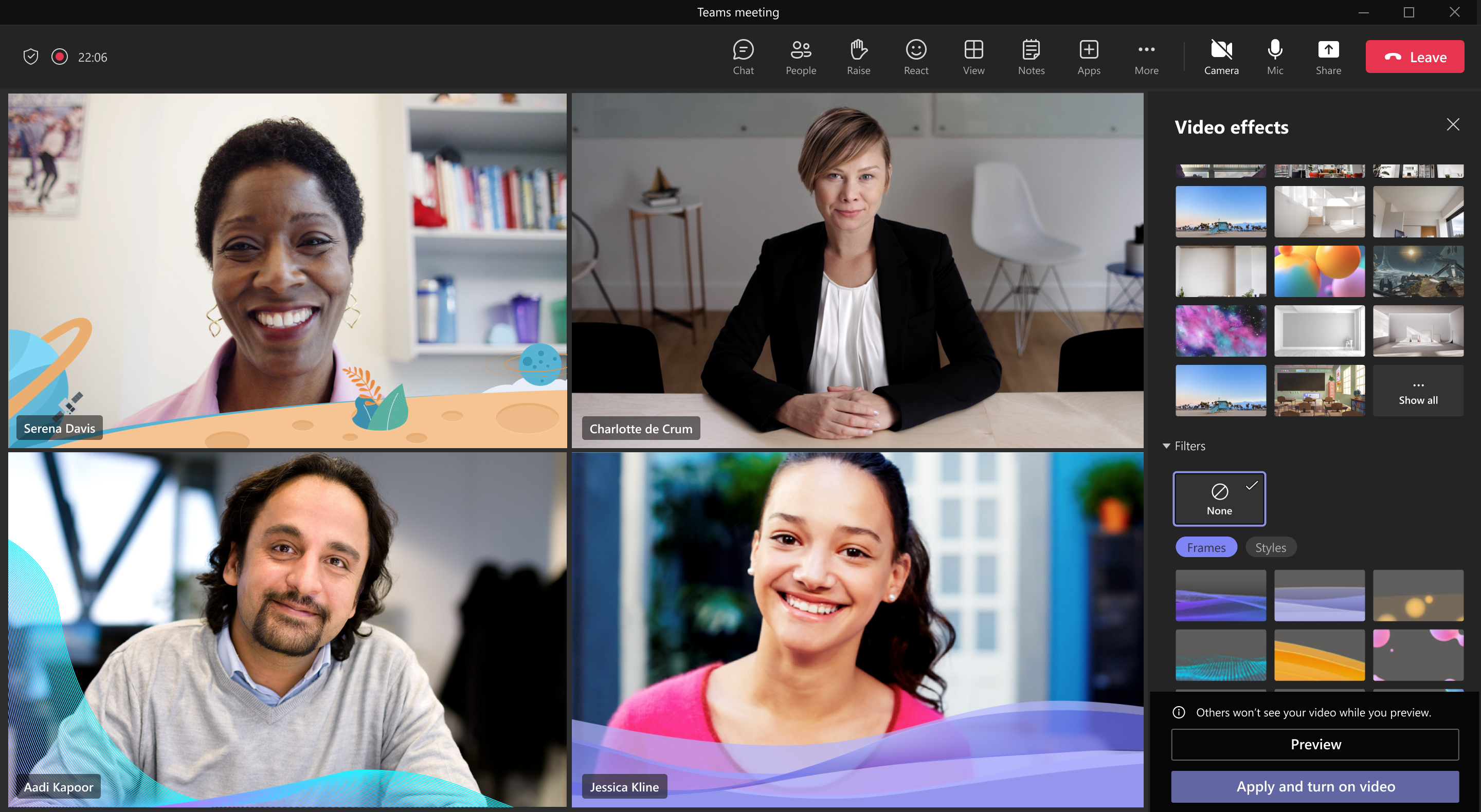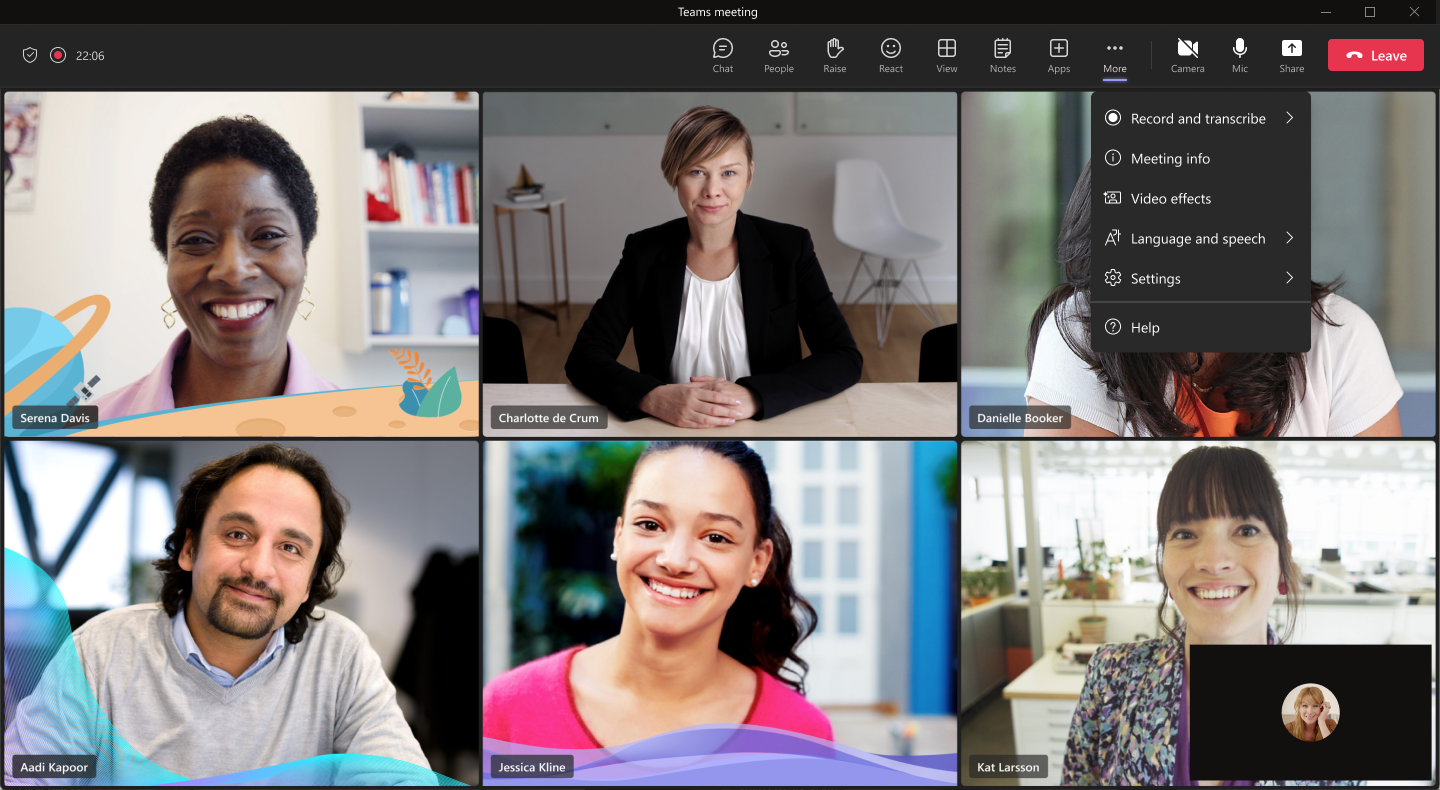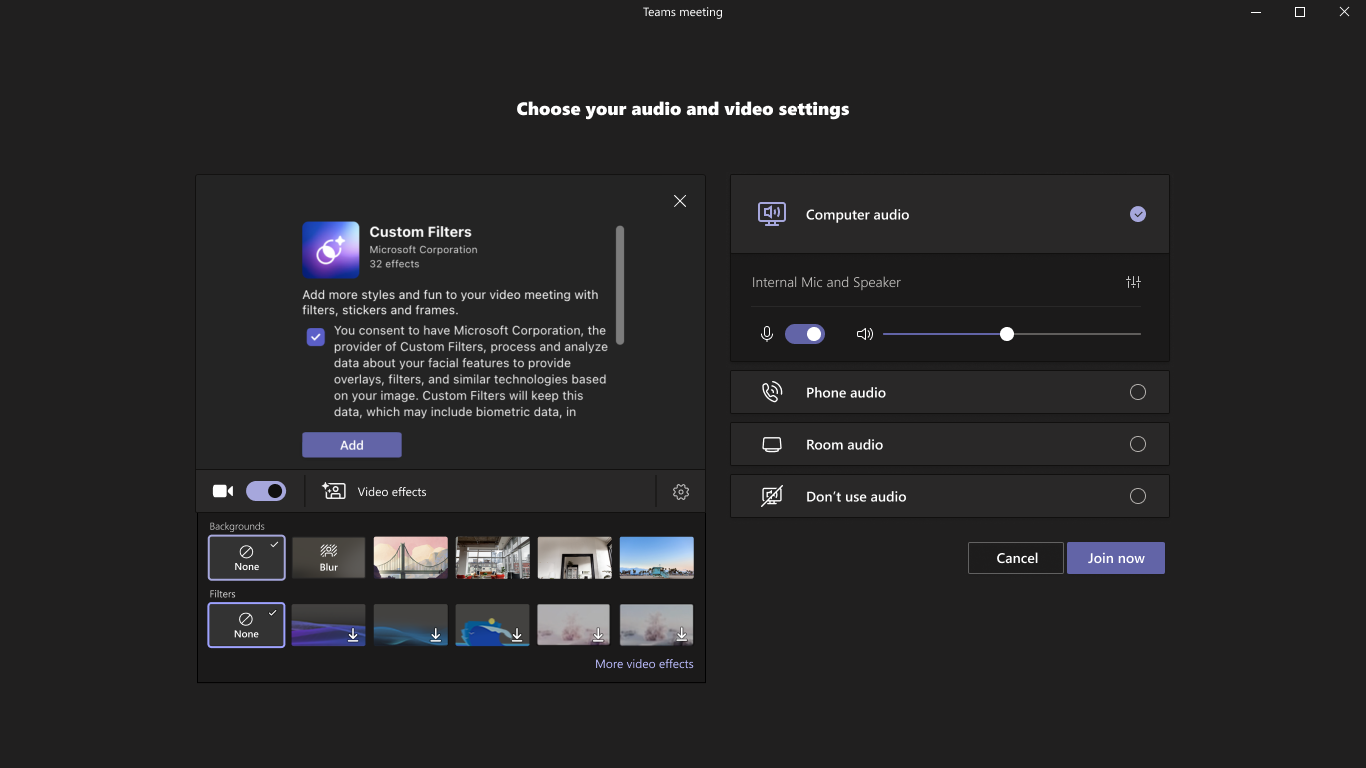| MC495330 | (Updated) Microsoft Teams: Video Filters in Teams Meetings |
|---|
| Classification | stayInformed |
|---|---|
| Last Updated | 2/7/2023 9:12:28 PM |
| Start Time | 1/7/2023 12:02:09 AM |
| End Time | 6/30/2023 7:00:00 AM |
| Message Content |
Updated February 7, 2023: We have updated the content below for clarity. Thank you for your patience. Video Filters are a new feature in Microsoft Teams meetings that will allow participants to augment their video stream with visual effects, such as frames and styles. These filters are built on the Teams Platform infrastructure and provided by Microsoft first- and third-party partners as apps and displayed as a collection of filters. This message is associated with Microsoft 365 Roadmap ID 86811 [When this will happen:]
[How this will affect your organization:] Users can browse and select video filters from the pre-join screen and in-meeting scenarios. During pre-join, users can access Video filters from the quick tray when they have the camera enabled. After joining a meeting, users will be able to apply effects from the meeting toolbar with the camera fly-out window or navigate all Video filters options on the side pane by clicking the Video effects button under the More menu.
To apply video filters, users will need to give consent to install the apps.
Note: The video filters can be enabled/disabled by app level from the Tenant Admin Center. Additionally, these apps will not be available in EDU tenants. [What you need to do to prepare:] You may want to consider updating your training and documentation as appropriate.
|
| 機械翻訳 |
2023年2月7日更新:わかりやすくするために、以下のコンテンツを更新しました。お待ちいただきありがとうございます。 ビデオ フィルターは、Microsoft Teams 会議の新機能であり、参加者はフレームやスタイルなどの視覚効果でビデオ ストリームを拡張できます。これらのフィルターは、Teams プラットフォーム インフラストラクチャ上に構築され、Microsoft のファーストパーティ パートナーとサード パーティ パートナーによってアプリとして提供され、フィルターのコレクションとして表示されます。 このメッセージは、Microsoft 365 ロードマップ ID 86811 に関連付けられています。 [これが起こるとき:]
[これが組織に与える影響:] ユーザーは、参加前画面と会議中のシナリオからビデオ フィルターを参照して選択できます。事前参加中、ユーザーはカメラが有効になっている場合、クイックトレイからビデオフィルターにアクセスできます。会議に参加すると、ユーザーはカメラ フライアウト ウィンドウを使用して会議ツール バーから効果を適用したり、[その他] メニューの [ビデオ効果] ボタンをクリックしてサイド ウィンドウのすべてのビデオ フィルター オプションをナビゲートしたりできます。
ビデオフィルターを適用するには、ユーザーがアプリのインストールに同意する必要があります。
手記: ビデオ フィルターは、テナント管理センターからアプリ レベルで有効/無効にできます。さらに、これらのアプリは EDU テナントでは使用できません。 [準備するために必要なこと:] 必要に応じて、トレーニングとドキュメントの更新を検討することをお勧めします。
|