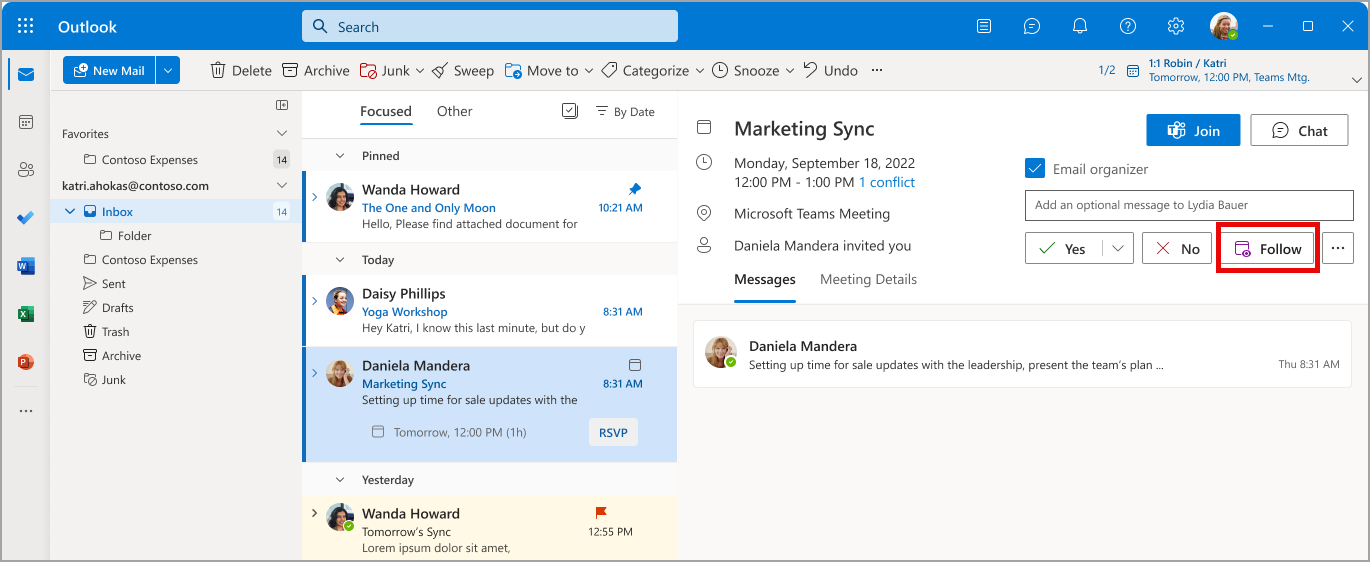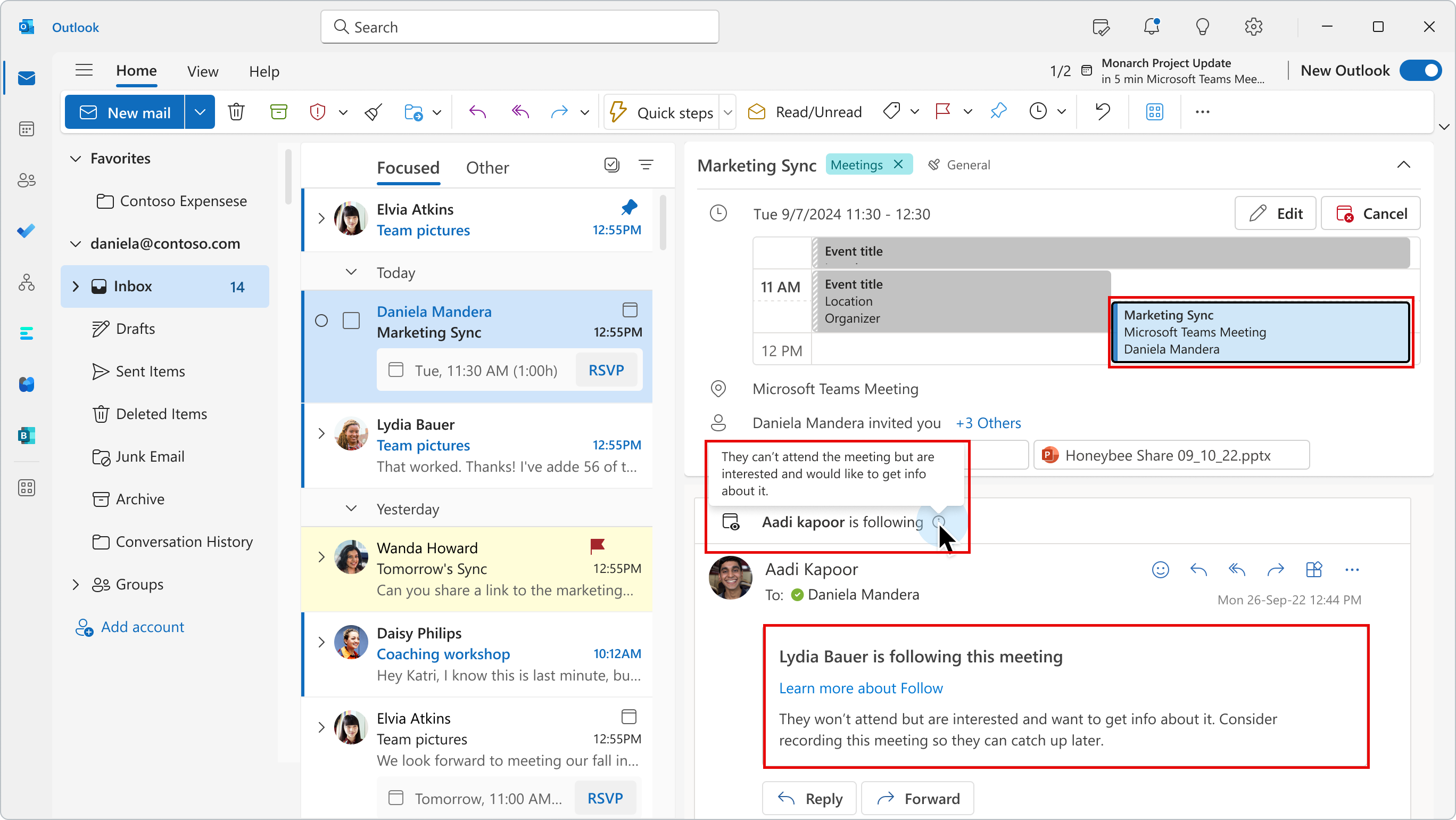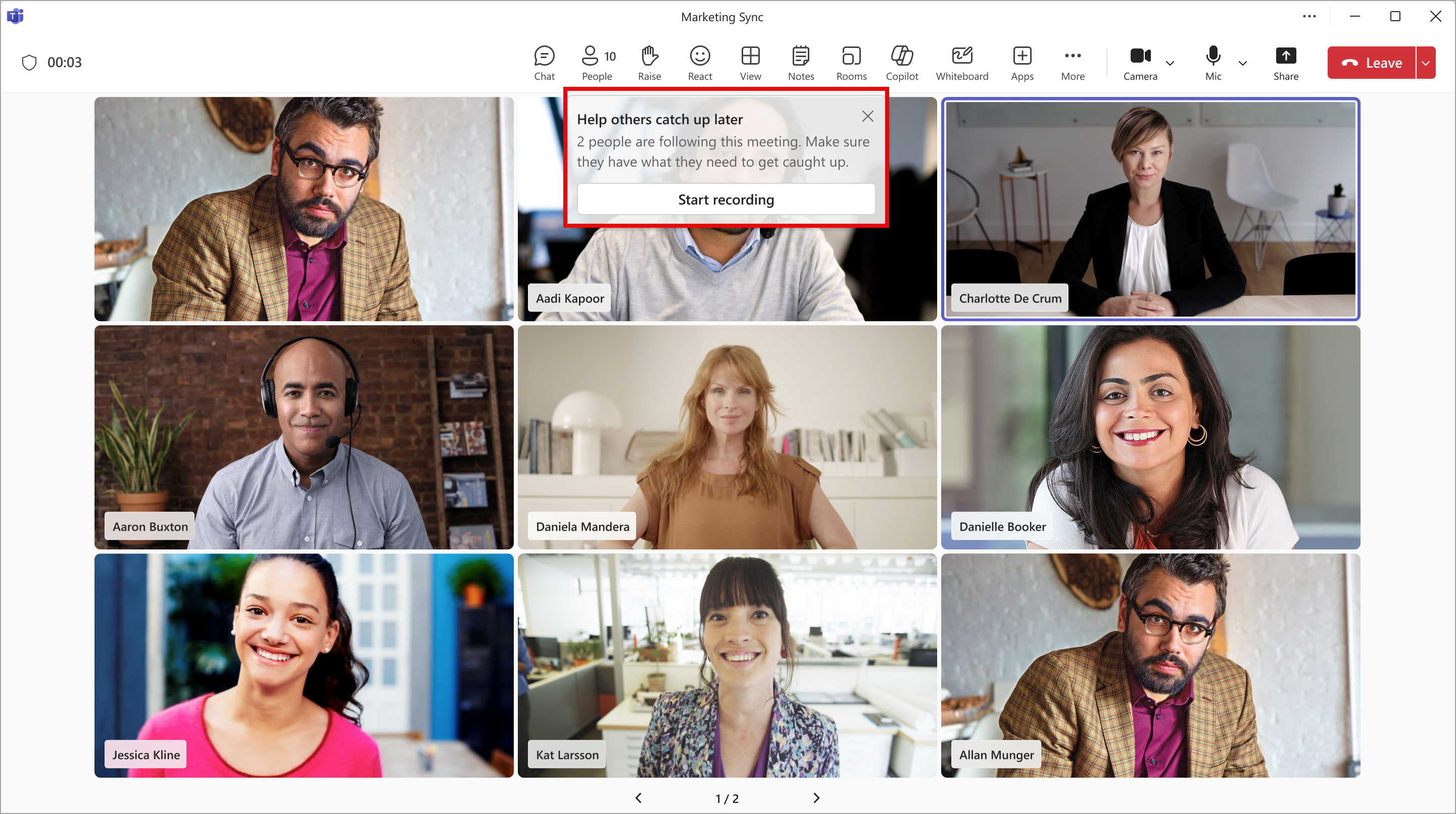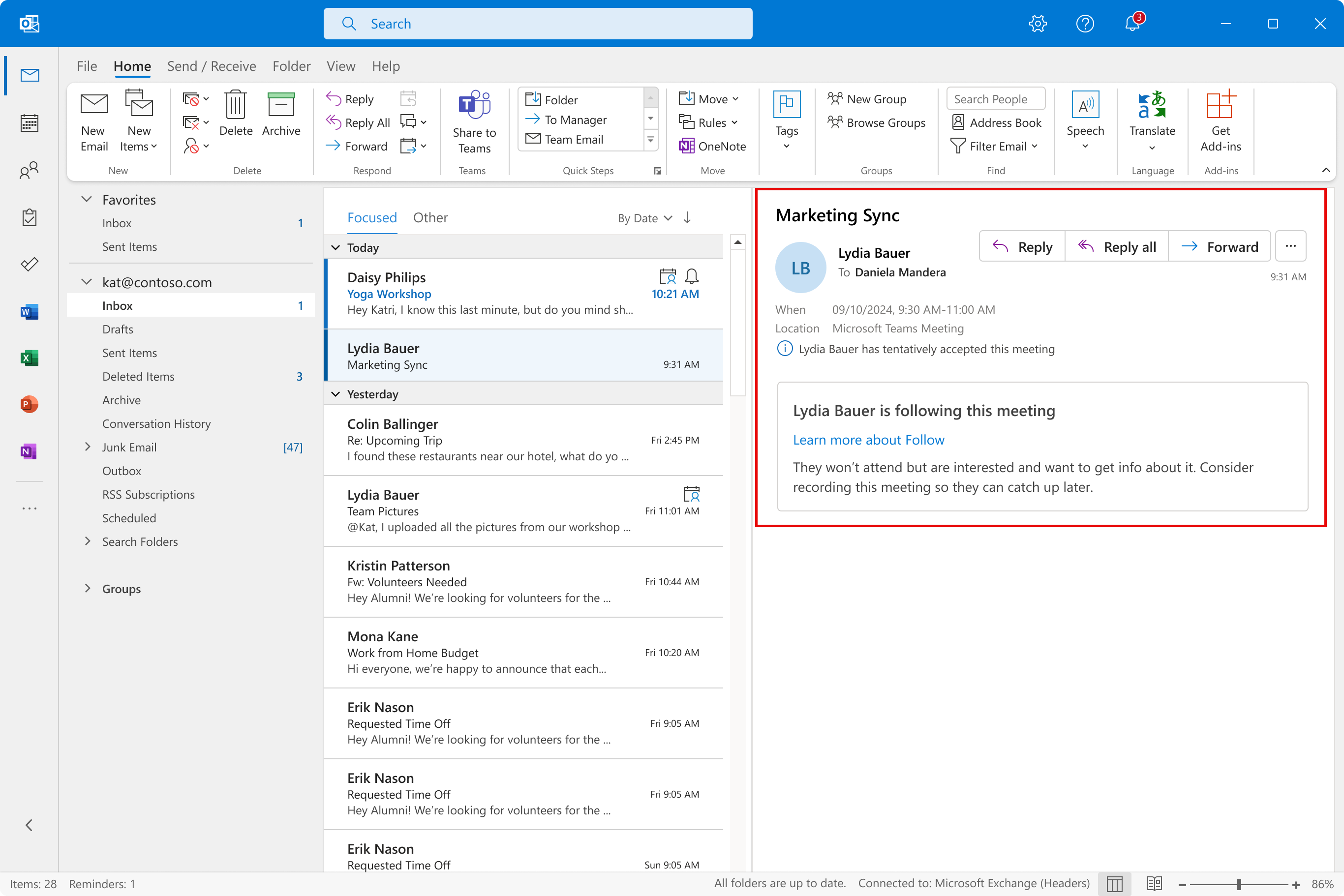| MC786325 | (Updated) Microsoft Outlook and Microsoft Teams: Respond to meetings with Follow |
|---|
| Classification | stayInformed |
|---|---|
| Last Updated | 08/30/2024 23:41:59 |
| Start Time | 04/26/2024 00:13:00 |
| End Time | 10/28/2024 07:00:00 |
| Message Content |
Updated August 30, 2024: We have updated the rollout timeline below. Thank you for your patience. Coming soon in Microsoft Outlook and Microsoft Teams: We are introducing a new meeting response option called Follow that allows people invited to a meeting to let the organizer know they can’t attend but would like to stay informed. Follow goes beyond the traditional Accept, Tentative, and Decline responses. Follow is for busy individuals with high meeting loads and conflicting meetings. Follow is the ideal meeting response option when you can’t attend a meeting but still want to stay engaged and have access to post-meeting information in Teams. Meeting attendees can respond with Follow in the new Outlook for Windows and Outlook on the Web. Follow is not available on Outlook for Mac or Outlook Mobile at this time. Additional Follow features in Teams for meeting organizers are shown in the screenshots in this message. This message is associated with Microsoft 365 Roadmap ID 154557. [When this will happen:] Targeted Release: We will begin rolling out late May 2024 and expect to complete by mid-June 2024 (previously late May). General Availability: We will begin rolling out mid-June 2024 (previously early June) and expect to complete by late August 2024 (previously mid-September). [How this will affect your organization:] Meeting attendees can respond with Follow to any meeting invitation as long as the meeting has more than two attendees and where the organizer has requested a response. Follow responses will:
After rollout, invitation response options will be Yes, No, and Follow. Maybe will be accessible through the three-dot menu. Meeting invitation email with new Follow option (Outlook for Windows and Outlook for web):
Meeting organizer’s view of invitees who respond with Follow (Outlook for Windows and Outlook for web)
Reminder to the meeting organizer at the start of the meeting about people following the meeting (Outlook for Windows and Outlook for web):
Note: After rollout, Follow responses are only available in new Outlook for Windows and Outlook on the web. If meeting organizers are using either of these Outlook versions, they will see Follow responses. However, if the meeting organizer is using classic Outlook for Windows, Outlook for Mac, or Outlook Mobile, the meeting organizer will see the response as Tentative, with a note that the invitee is following the meeting:
[What you need to do to prepare:] This rollout will happen automatically by the specified date with no admin action required before the rollout. You may want to notify your users about this change and update any relevant documentation as appropriate. Support for users: Follow a meeting in Outlook – Microsoft Support |
| Machine Translation |
2024年8月30日更新:以下のロールアウトタイムラインを更新しました。ご理解いただきありがとうございます。 Microsoft Outlook と Microsoft Teams で近日公開予定: 会議に招待されたユーザーが、出席できないが情報を入手したいことを主催者に知らせることができる [フォロー ] という新しい会議応答オプションが導入されます。 フォロー は 、従来の「受け入れる」、「仮の 」、 および「拒否 」の応答を超えています。 フォロー は、会議の負荷が高く、会議が競合する忙しい個人向けです。 フォロー は、会議に参加できないが、引き続き関与し、Teams の会議後の情報にアクセスしたい場合に理想的な会議応答オプションです。会議の出席者は、新しい Outlook for Windows と Outlook on the Web で [フォロー] を使用して応答できます。現時点では、Outlook for Mac または Outlook Mobile ではフォローできません。会議の開催者向けの Teams の追加の フォロー 機能は、このメッセージのスクリーンショットに示されています。 このメッセージは、Microsoft 365 ロードマップ ID 154557に関連付けられています。 [これがいつ起こるか:] 対象を絞ったリリース: 2024 年 5 月下旬にロールアウトを開始し、2024 年 6 月中旬 (以前は 5 月下旬) までに完了する予定です。 一般提供: 2024 年 6 月中旬 (以前は 6 月上旬) にロールアウトを開始し、2024 年 8 月下旬 (以前は 9 月中旬) までに完了する予定です。 [これがあなたの組織にどのように影響しますか:] 会議の出席者は、会議の出席者が 2 人を超え、開催者が応答を要求している限り、任意の会議出席依頼に [フォロー] で応答できます。 フォロー の回答は:
ロールアウト後、招待の応答オプションは [はい]、[いいえ]、および [フォロー] になります。たぶん、3つのドットのメニューからアクセスできるでしょう。 新しい [フォロー] オプションを含む会議の招待メール (Outlook for Windows および Outlook for web):
フォローで応答した招待者の会議の開催者の表示 (Outlook for Windows および Outlook for web)
会議の開始時に、会議をフォローしているユーザーに関する会議の開催者へのリマインダー (Outlook for Windows および Outlook for web):
注: ロールアウト後、 フォロー する回答は、新しい Outlook for Windows と Outlook on the web でのみ使用できます。会議の開催者がこれらの Outlook バージョンのいずれかを使用している場合は、[ 応答をフォロー] が表示されます。ただし、会議の開催者が従来の Outlook for Windows、Outlook for Mac、または Outlook Mobile を使用している場合、会議の開催者には応答が [仮] と表示され、招待者が会議をフォローしていることを示すメモが表示されます。
【準備に必要なこと】 このロールアウトは、ロールアウト前に管理者の操作を必要とせずに、指定された日付までに自動的に行われます。この変更についてユーザーに通知し、必要に応じて関連ドキュメントを更新することをおすすめします。 ユーザー向けサポート: Outlook で会議をフォローする – Microsoft サポート |